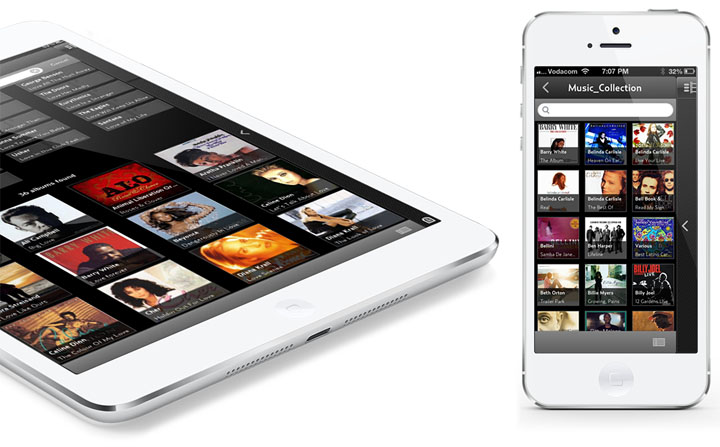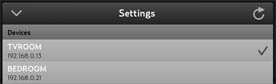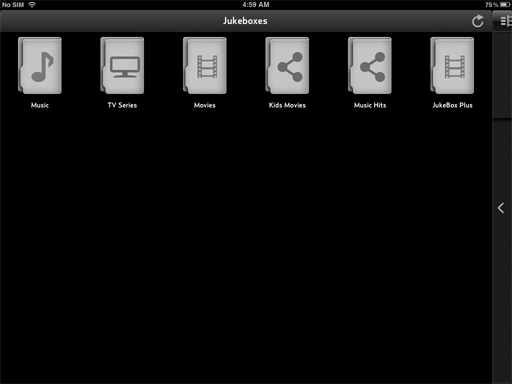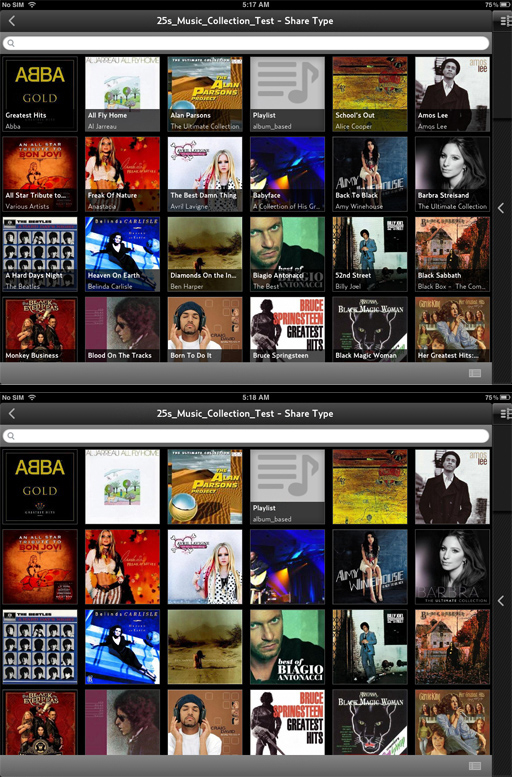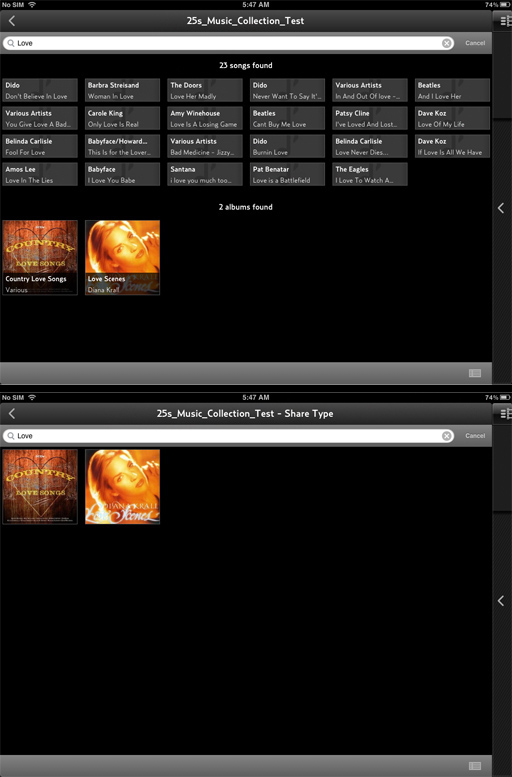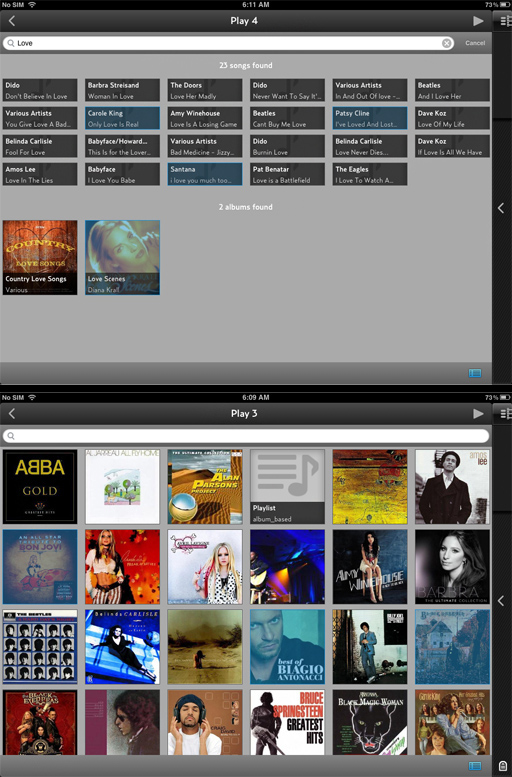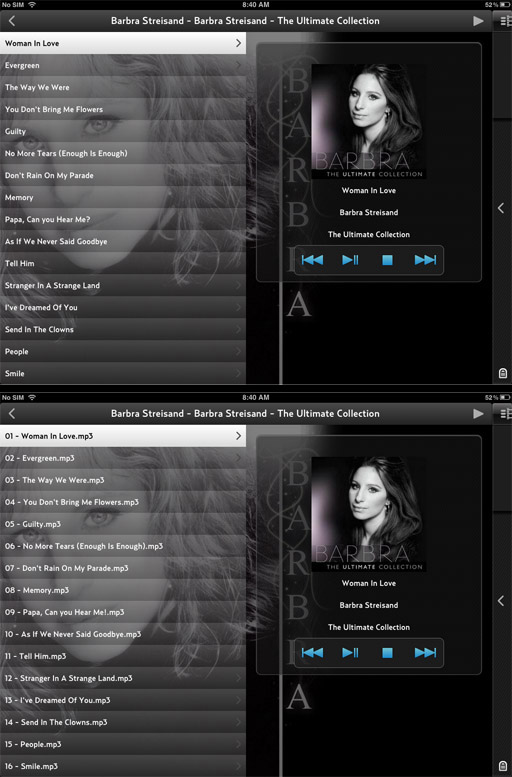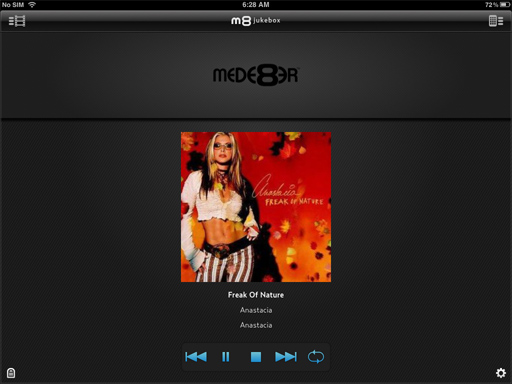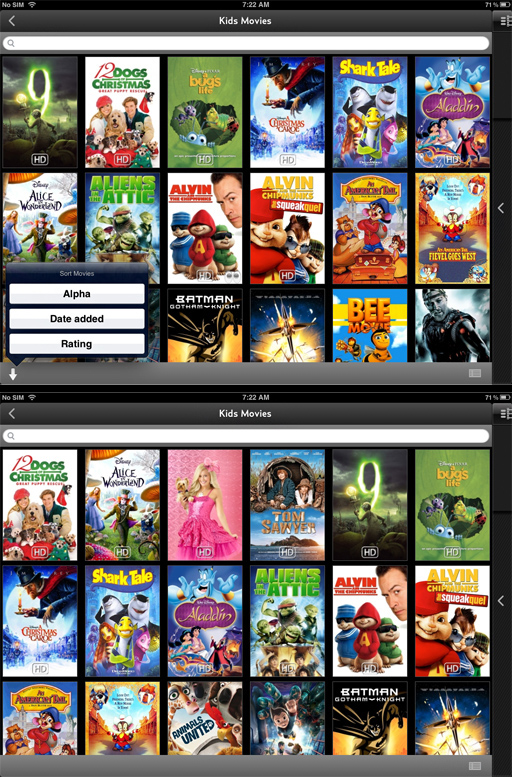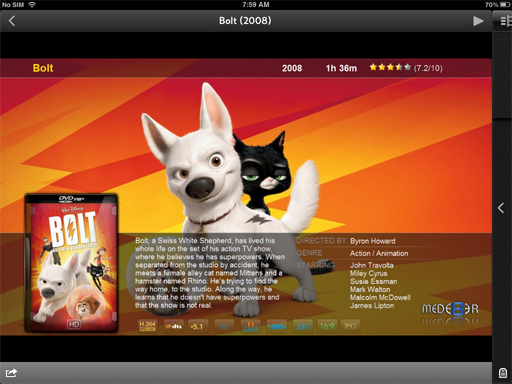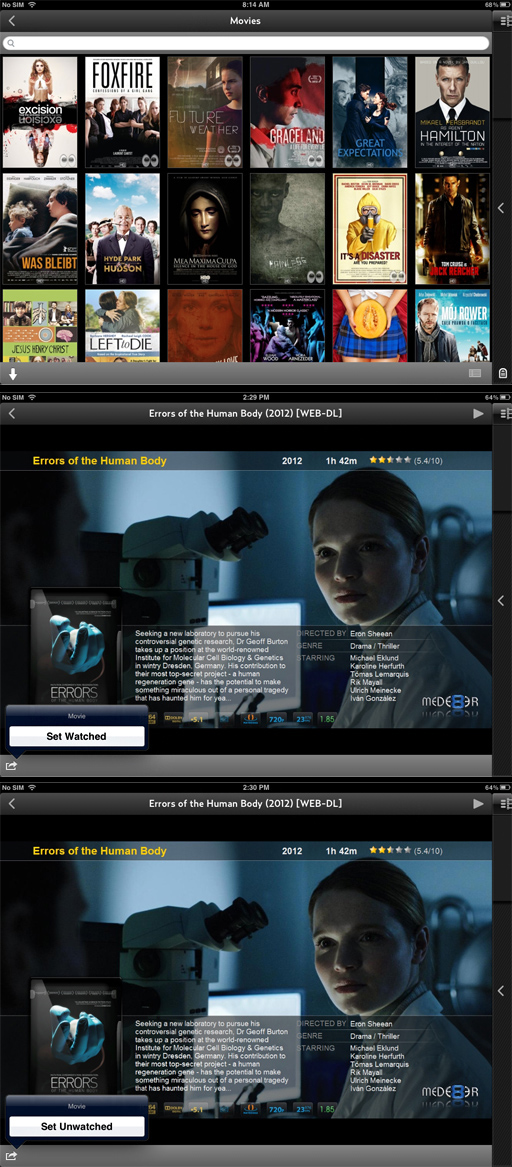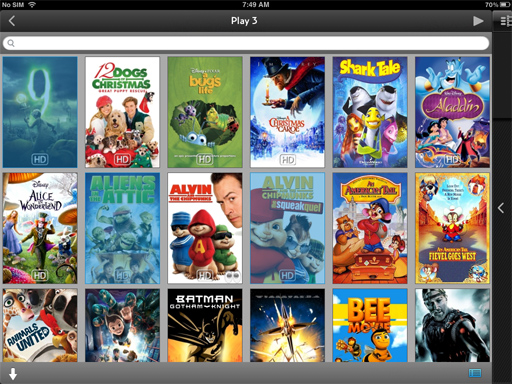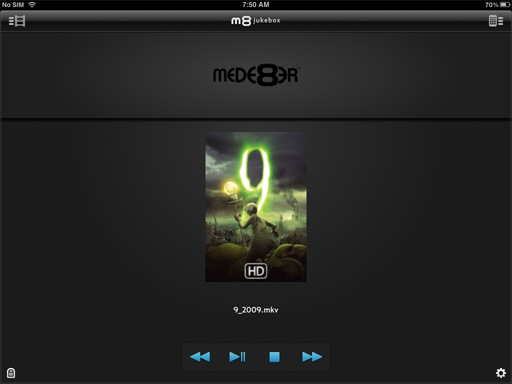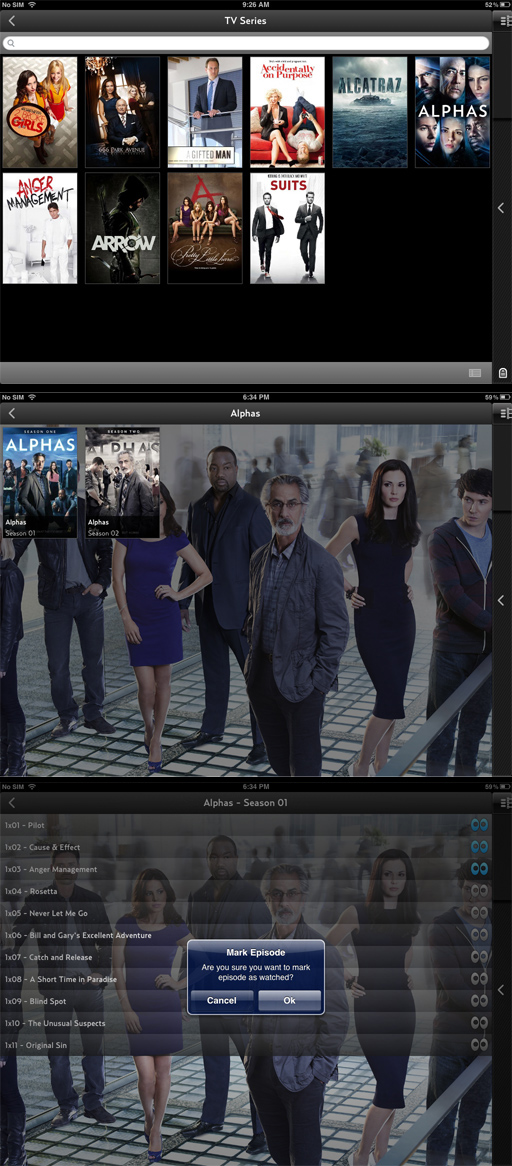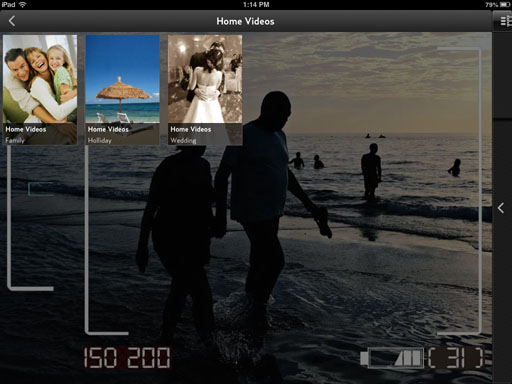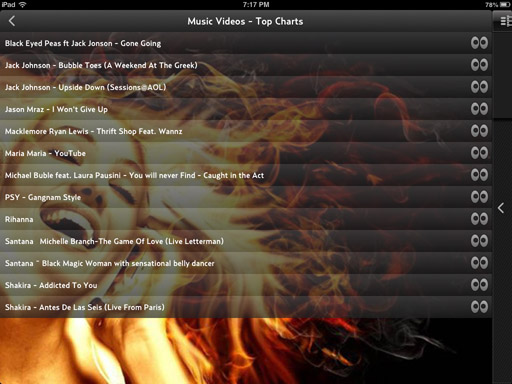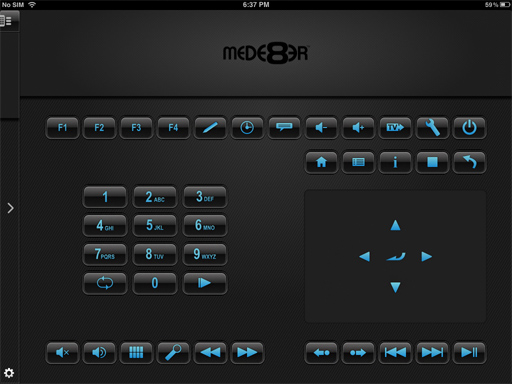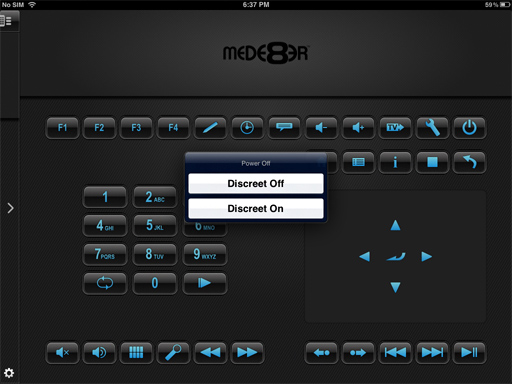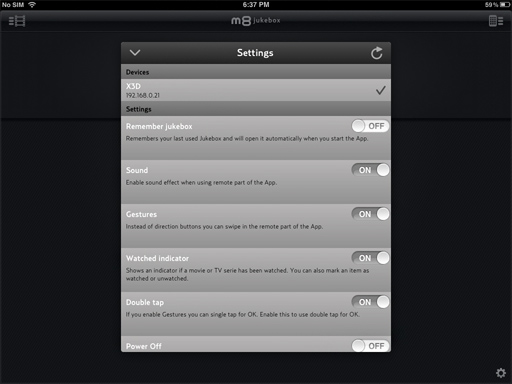| |
|
Apsolute Website
 App Store
App Store

|
|
| |
|
Net API Guide -
Apsolute Guide
|
|
| |
1 |
App will only
work on X3D series
|
|
| |
2 |
Multiple X3D's
on the same Network are supported and each should have its own
'Host Name'.
The 'Host Name' should be one word without any spaces.
|
|
| |
|
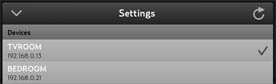 |
|
| |
3 |
Install the latest
V2 firmware

|
|
| |
4 |
Users using yaDIS
and yaDIS2Mede8er
If you get any 'Failed to Play' messages when starting s movie
and your collection is a Non Aggregated
Jukebox then download the latest yaDis2mede8er and re-run the
xml files as this tool added the filelink
node that can cause problems if the Dune Path was not correctly
filled in.
Download Latest
yadIS2Mede8er

|
|
| |
5 |
How to kill the
App and clear cache on iPad
Under some conditions you may want to close the App and clear
its memory from the cache
Suggest you
do this if you troubleshooting a problem thus to eliminate a App
cache problem.
Step1 - Double-tap "Home." The multitasking tray opens at
the bottom.
Step2 - Hold your finger down on any app in the
multitasking tray. Release your finger when all open Apps
starts vibrating in the tray. Red "-" icons also appear on every
app.
Step3 - Select the "-" sign on the upper left corner of
an app in the tray. The app instantly closes.
Step4 - Tap "Home."
|
|
| |
6 |
NET API works on
Favourites
|
|
| |
|
 |
|
| |
|
Types of Favourites
a. Movie JukeBox - Normal Mede8er Movie JukeBox or JukeBox+
b. Movie Folder Structure 'Share' Type' - Movie Folder structure
with Movie file and folder.jpg and about.jpg in each folder
c. Music JukeBox - Normal Mede8er Music JukeBox
d. Music Folder Structure - 'Share' Type' - Music folder
structure - Artist Name Folder with Album folders inside - each
Album folder should
have a folder.jpg of size max 250x250pixels and optional
fanart.jpg size 1280 x 720 pixels.
e. TV Series in Mede8er structure - Use TVRename
To refresh the
Favourites on the JukeBoxes screen - Select the Refresh Icon top
right
|
|
| |
|
|
|
| |
7 |
Image names are
case sensitive - about.jpg / folder.jpg / fanart.jpg
|
|
| |
8 |
Add Remove
Favourites - Favourites can be added or removed on the
Mede8er Favourites page at any time and the NET API will track
this. To show the latest updated Favourites you must do a
refresh on the JukeBoxes screen (Icon top right)
|
|
| |
9 |
Limit the Amount
of Favourites - Each Favourite has to be scanned by the NET
API on each power up and on doing a 'Rescan' from the App so its
suggested to limit the amount of Favourites to a reasonable
amount otherwise you may well experience long scanning times and
crashing on both the X3D and the App.
|
|
| |
10 |
Favourite Opening
Time - Music JukeBox Shares should be limited to +- 25000
tracks max in order to maintain a reasonable opening time
|
|
| |
11 |
Favourite Types will
be identified on the Apps Jukeboxes screen with Folder Icons ie
Music will have a Music Icon, Movies will have a Movie Icon and
TV Series will have a TV Series Icon and non JukeBox Favourites
will have a Share icon.
|
|
| |
12 |
More
functionality using JukeBoxes. Movie JukeBox and Music
JukeBox Favourites offer more user functionality on the App than
normal Movie or Music Folder Structure 'Share' types so its
suggested in preference to to always use a JukeBox type before a
'Share' type.
|
|
| |
|
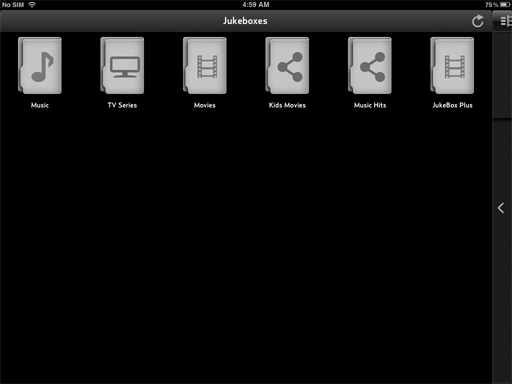
|
|
| |
13 |
Music on the App -
In the following images you can see the comparison between a
Music Share and a Music JukeBox. The Music Share type will list
all Albums Grouped by Artist in Alpha Name order. For correct
sorting it is vital that you use the correct Folder structure ie
Music Collection
---> Amy Winehouse
---> Amy Winehouse
---> Back To Black
---> Avril Lavigne
---> Let Go
---> The Best Damn Thing
---> Under My Skin
---> etc etc
The Music JukeBox Favourite will show Artist and Album
information on each Album cover and the Share type Music will
only show the Album covers.
Online Guide for Mede8er Music JukeBox

|
|
| |
|
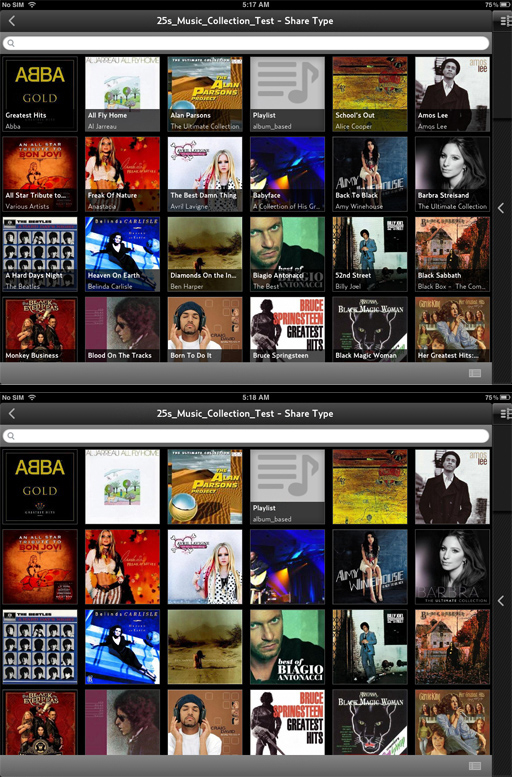 |
|
| |
|
Music Search
Music JukeBox Favourite
With a Music JukeBox Favourite you can search Track, Album,
Artist and m3u Playlists.
Music Search Music Share Favourite
With a Music Share Favourite you can search Album, Artist and
m3u Playlist.
|
|
| |
|
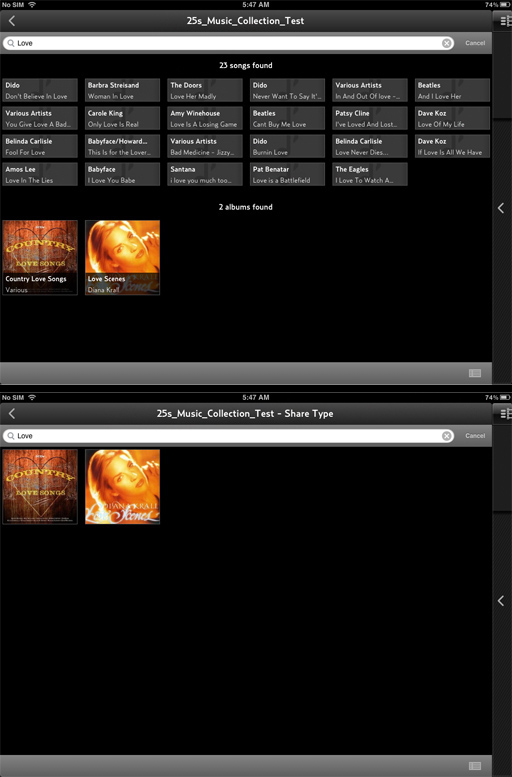 |
|
| |
|
QPL (Quick Play
List)
With a Music JukeBox Favourite you make a QPL from a mixture of
Tracks and Albums. With a Music Share Favourite you can make a
QPL from Albums only. To use the QPL function select the
Playlist Icon bottom right and the screen background will change
into turn a grey colour - now you can select the Albums or
Tracks in the order you want them to play. Once selected the
Album or Track will be highlighted with a blue tint and then you
can select the 'Play' icon top right to play the selection .
|
|
| |
|
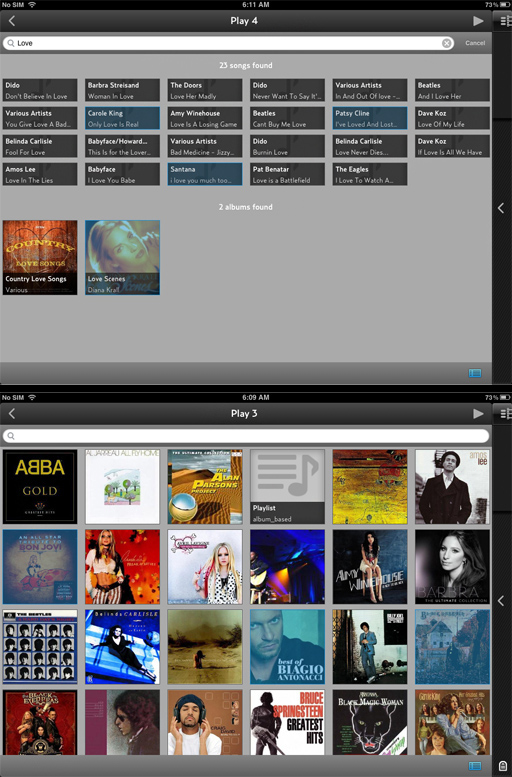 |
|
| |
|
Music Player
With a Music JukeBox Favourite the Track information, Album Name
and Artist Name is taken from the Data Base. With a Music Share
Favourite the information is taken from the File Name and the
Folder Name.
|
|
| |
|
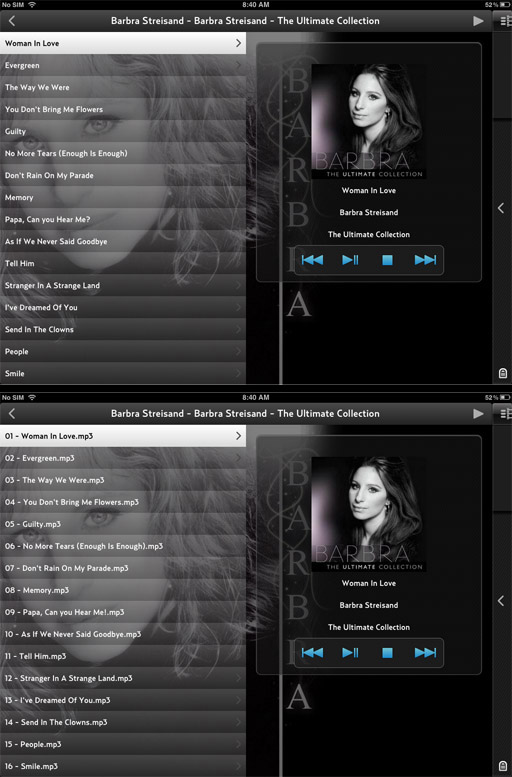 |
|
| |
|
Now Playing
The 'Now Playing' screen will display the Album Cover of the
current playing track.
|
|
| |
|
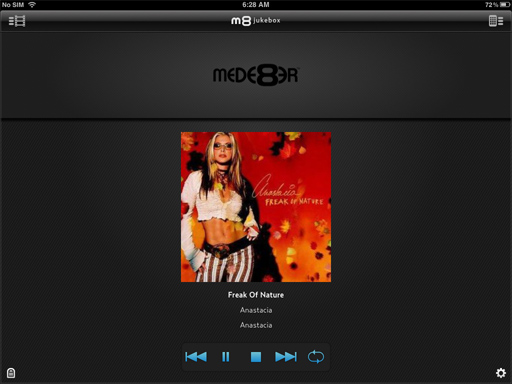 |
|
| |
|
If you are using a
Music JukeBox Favourite and make a QPL then you you can view the
Album Cover of the current playing track. If you require to
change the view to show the current tracks of the Album then
select the icon bottom left on the 'Now Playing screen' and the
App will display the Music Player View with the Current Playing
Album.
m3u Playlists
App will display m3u Playlists as made and saved on the X3D GUI.
You can also make compatible Playlists with Playlist Creator 3
as explained in the Music JukeBox User Guide. |
|
| |
|
|
|
| |
14 |
Movies on the App
For maximum functionality we suggest you use the Movie JukeBox
or Movie JukeBox+ Favourite for Movies. Share type Movies can be
used but functionality will be limited.
Online Guide for
Mede8er Movie JukeBox

Share Type Movie
Structure
Each Movie must be in its own folder and each folder should
contain
a. Movie File
b. folder.jpg ( size 158 x 237 pixels)
c about.jpg (1280 x 720 or 1920 x 1080 pixels)
In the following images you can see the comparison between a
Movie JukeBox and a Movie Share type. JukeBox type shares have
an additional sort Icon bottom left that allows you to sort by
Alpha Order - Date Added - Star Rating
|
|
| |
|
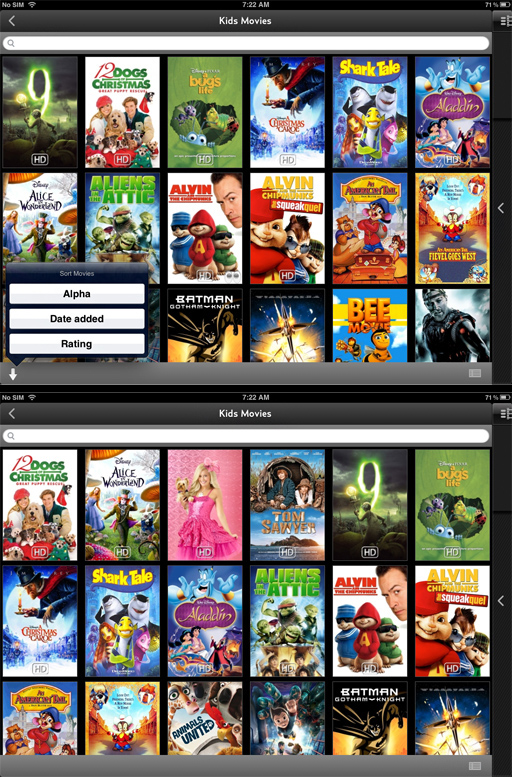 |
|
| |
|
Movie Sheet
Information
Select a Movie Thumbnail and the Movie Sheet (about.jpg) will be
displayed in a new screen. You can pinch zoom on the Movie Sheet
if you require to enlarge a section of the image. To Play the
Movie select the 'Play' Icon top right of the screen.
|
|
| |
|
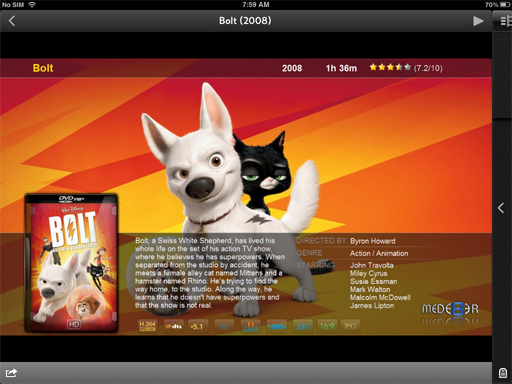 |
|
| |
|
Watched Indicator
If enabled in the App Setup Menu then the Watched Indicator will
be displayed on Movie Thumbnails. You can also Set or Unset the
Watched Indicator manually from the Movie Sheet
|
|
| |
|
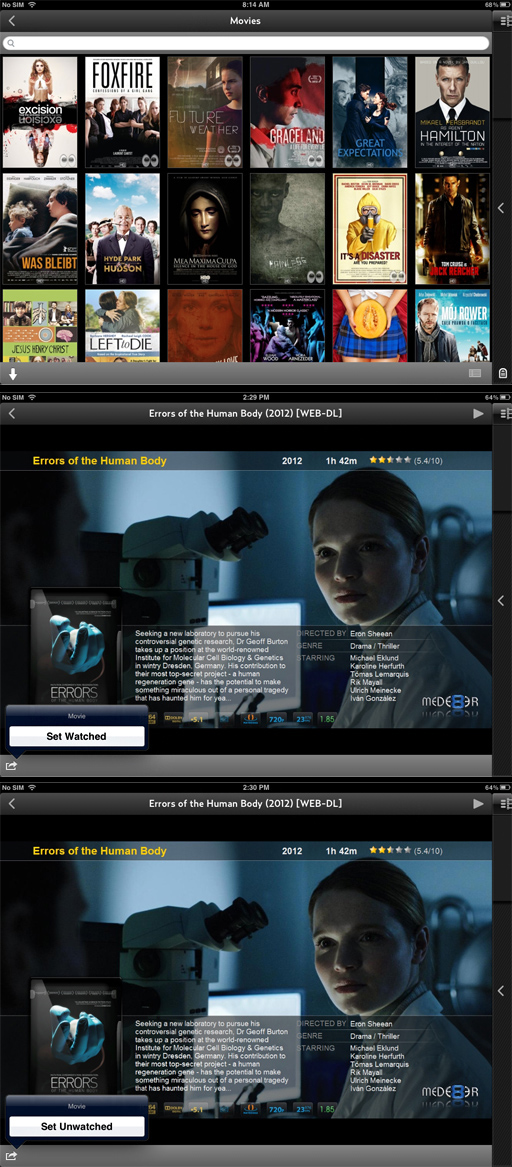 |
|
| |
|
QPL (Quick Play
List)
With a Movie JukeBox Favourite or a Movie Share Favourite you
can make a Movie Playlist using the QPL function. To use the QPL
function select the Playlist Icon bottom right and the screen
background will change into turn a grey colour - now you can
select the Movies covers in the order you want them to play.
Once selected the Movies covers will be highlighted with a blue
tint and then you can select the 'Play' icon top right to play
the selection.
|
|
| |
|
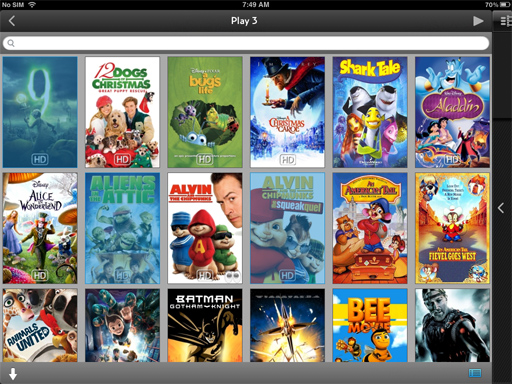 |
|
| |
|
Now Playing
The 'Now Playing' screen will display the Movie Poster of the
current playing Movie.
|
|
| |
|
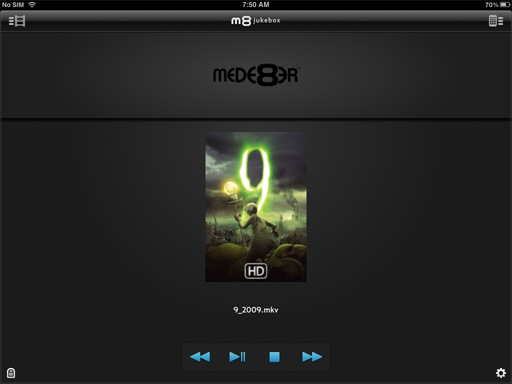
|
|
| |
15 |
TV Series on the
App
Mede8er TV Series wall is supported on the App with the correct
Mede8er folder structure. It is suggested to use TVRename for
all your TV Series scraping as this program conforms to the
Mede8er structure.
TVRename thread on the Mede8er Forum

You can manually mark a Episode as Watched or Unwatched - Press
the eye icon continually and a dialogue window will open
allowing you to Set as Watched or Set as Unwatched.
|
|
| |
|
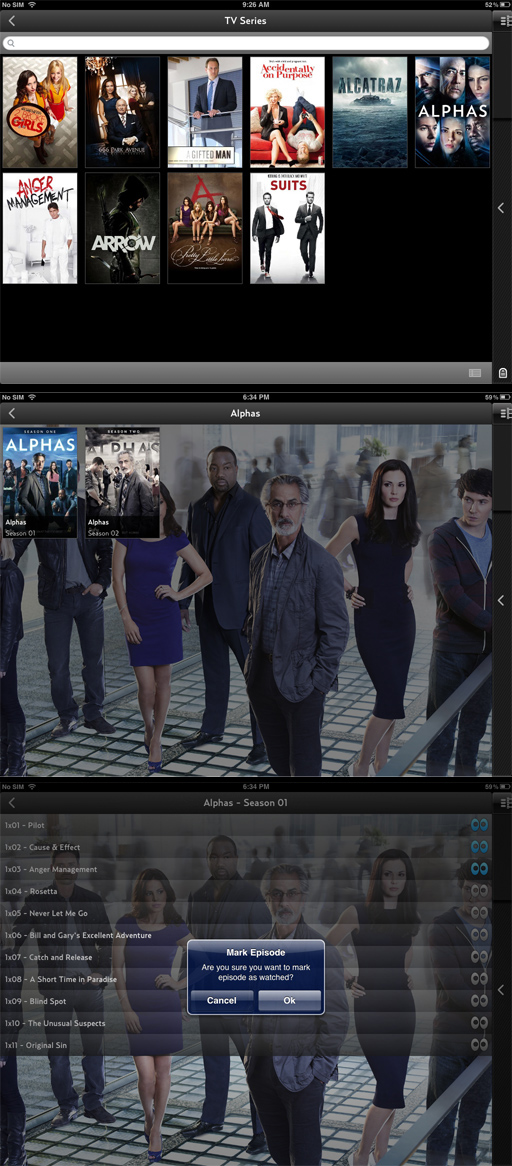 |
|
| |
16 |
Many Video Files
in One Folder - Share Type
For Home Videos or any structure where you need to display
multiple Videos in a Folder on the App there is a work around
Follow the structure in this demo and do not remove the
Series.xml files.

|
|
| |
|
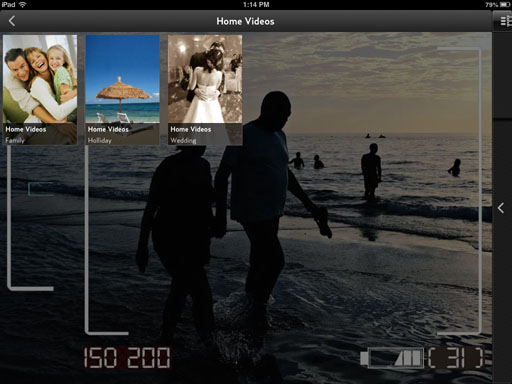
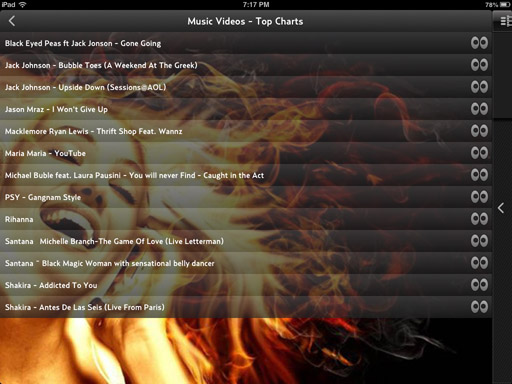 |
|
| |
17 |
Remote Control on
the App
All Mede8er X3D functions can be controlled from the remote
screen on the App and this should be self explanatory.
|
|
| |
|
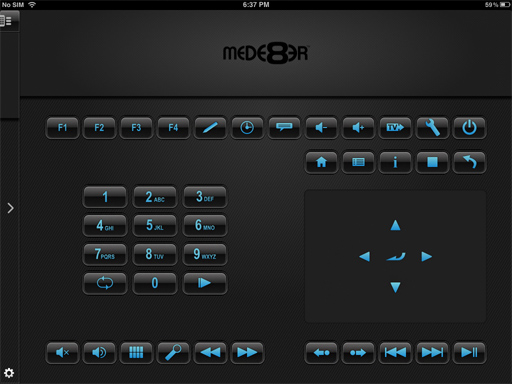
|
|
| |
18 |
Standby Mode.
A new function called Discreet 'off' and Discreet 'on' is
available on the App. This function is only available for models
MED600X3D and MED1000X3D - (Not supported in MED800X3D).
Discreet mode is a Standby mode where some functions in the
Mede8er are turned off but the processor continues to run in
order to be able process Network Commands. A 'Discreet off'
command will always do an internal 'Stop' function so that any
media that is playing is stopped before entering Standby Mode. A
'Discreet on' will take the unit out of Standby mode and display
the same screen as when the unit entered Standby mode.
|
|
| |
|
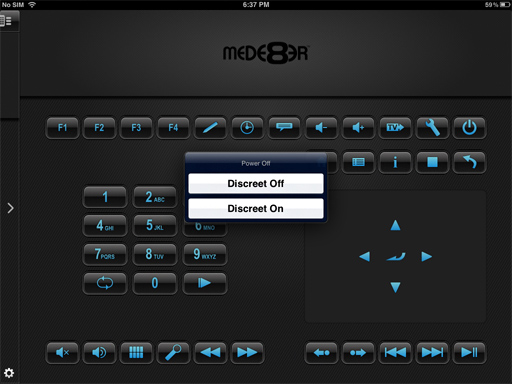 |
|
| |
19 |
App Setup
|
|
| |
|
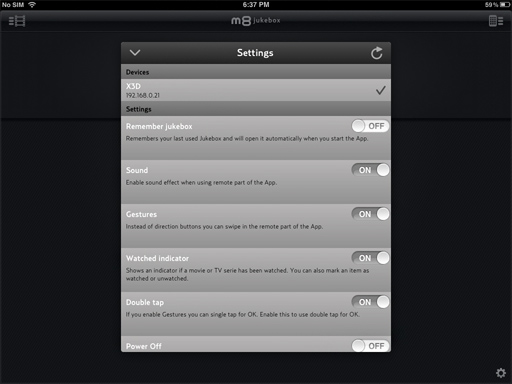 |
|
| |
|
Devices
App will display all X3D units on your Network and you can
select the one you want to connect to. The Host Name and IP
Address of all the the X3D's on your Local Network is listed.
Settings
Remember JukeBox
If enabled the App will open the last used JukeBox by default
Sound
Audible sound feedback on App remote
Gestures
You can select to use the navigation swipe pad or the
traditional navigation buttons
Watched Indicator
Enable or disable to show the Watched Indicator Icons
Double Tap
For the Swipe Pad you can select single or double tap for the
'Enter' Command
Power Off
You can select to hide the complete power down command so that
the X3D only shows the Discreet on/off commands.
|
|